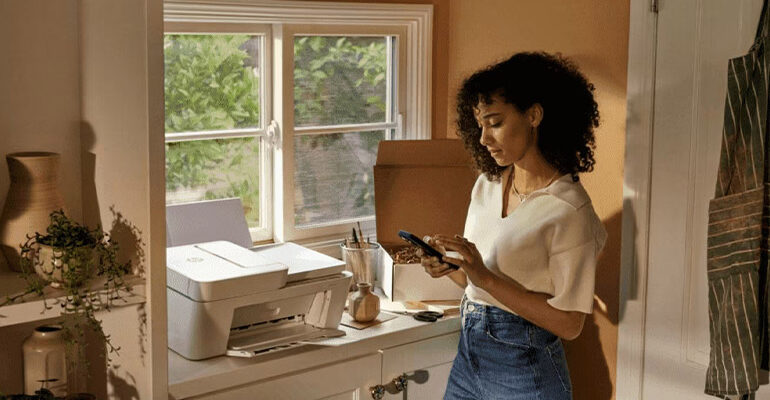
Introduction:
Setting up a new printer should be simple, but it can often feel confusing with so many models, connection types, and brand-specific software. Whether installing a home inkjet printer or a high-capacity wireless printer for your office, this comprehensive guide walks you through the exact steps you need. From unboxing your device to printing wirelessly from your laptop or phone, we’ve covered all major brands, including HP, Canon, Epson, and Brother.
What You Need Before Starting Printer Setup
Before diving into the setup process, make sure you have these essentials ready:
- A working Wi-Fi connection (for wireless printers)
- Power outlet near your printer setup space
- Your device: laptop, desktop, or mobile
- Brand-specific printer driver (can be downloaded)
- Ink cartridges, toner, and paper
Once you’ve gathered everything, follow the detailed instructions below based on your printer brand.
Setting Up HP Printers (All-in-One, OfficeJet, DeskJet, LaserJet)
HP printers are known for their Smart App integration and ease of use. Here’s how to set up your HP printer:
1. Unbox and Connect
- Remove all packaging materials and tapes from the printer.
- Plug it into a power outlet and turn it on.
2. Install Ink and Load Paper
- Open the cartridge access door.
- Install the provided ink or toner cartridges.
- Load paper into the input tray.
3. Download HP Smart App
- Visit 123.hp.com or search “HP Smart” on the App Store/Play Store.
- Install and open the app. Select “Set up a new printer.”
- The app will detect the printer if it’s nearby and turned on.
4. Connect to Wi-Fi
- Follow the on-screen instructions in the HP Smart App to connect your printer to Wi-Fi.
- Ensure your printer and phone/laptop are on the same network.
5. Complete the Setup
- The app will prompt you to install firmware and register the printer.
- Perform a test print to confirm everything is working.
Pro Tip: Use the “Self-Healing Wi-Fi” feature on supported HP models to avoid connection drops.
Canon Printer Setup (PIXMA, MAXIFY, imageCLASS Series)
Canon printers offer excellent photo printing quality. Here’s how to get started:
1. Unbox & Prepare
- Remove packaging and power on the printer.
- Install the ink tanks or toner.
2. Load Paper & Align
- Insert paper into the tray.
- Use the LCD screen (if available) to initiate ink alignment.
3. Connect via Canon PRINT App
- Download the Canon PRINT Inkjet/SELPHY app.
- Select “Add Printer” > “Register Printer” > “Connect via Wireless Router.”
- Choose your Wi-Fi and enter credentials.
4. Install Driver & Software (if using a computer)
- Visit ij.start.canon and download your printer’s driver.
- Follow the installation wizard to complete setup.
5. Test Your Setup
- Print a test page to confirm successful installation.
Epson Printer Setup (EcoTank, Expression, Workforce Series)
Epson’s EcoTank series is eco-friendly and budget-conscious. Here’s how to set it up:
1. Unpack & Fill Ink (for EcoTank models)
- Fill the ink tanks with the provided ink bottles. Follow the color-coded instructions.
- Power on the device.
2. Load Paper
- Place paper in the input tray and align it as per the guides.
3. Install Epson Smart Panel App
- Download the Epson Smart Panel App from your app store.
- Select “Add Printer” > follow prompts to connect via Wi-Fi.
4. Wi-Fi Setup
- Use the app or printer control panel to enter your Wi-Fi credentials.
- Some models offer WPS (Wi-Fi Protected Setup) for one-touch configuration.
5. Driver Installation
- Visit epson.com/support to download drivers.
- Follow on-screen prompts to finalize the installation.
Tip: Keep the ink bottle caps and refill instructions handy for future use.
Brother Printer Setup (DCP, MFC, HL Series)
Brother printers are popular in small businesses and for home offices due to their reliability.
1. Prepare the Printer
- Unpack and connect the printer to a power source.
- Insert toner or ink cartridges.
- Load paper.
2. Connect to Network
- Use the control panel on your printer to navigate to “Network” > “WLAN” > “Setup Wizard.”
- Choose your Wi-Fi network and input the password.
3. Install Brother iPrint&Scan App
- Use the app for wireless setup or go to support.brother.com for driver downloads.
- Run the driver setup on your PC or Mac and follow prompts.
4. Print Test Page
- Once the connection is verified, print a test document.
Optional: Connect via USB cable for faster, stable connection if your Wi-Fi is weak.
Setting Up a Printer on Your Mobile Device
Most modern printers support direct printing from smartphones or tablets. Here’s a general guide:
1. iPhone/iPad (iOS)
- Use AirPrint. No app installation needed.
- Select your printer while printing from any app (e.g., Photos, Safari).
2. Android Devices
- Use brand-specific apps like HP Smart, Canon PRINT, or Epson Smart Panel.
- You can also use the Default Print Service in Android settings.
Tip: Ensure your mobile device is on the same Wi-Fi network as your printer.
Wired vs Wireless Setup – Which is Better?
Wireless Printer Setup:
- Best for shared environments
- Can print from multiple devices, including mobile
- Requires stable Wi-Fi
Wired Printer Setup (USB or Ethernet):
- Offers more stability
- No Wi-Fi interference
- Ideal for single-device usage
Choose wireless for flexibility. Go wired if you’re in a heavy-use office with network restrictions.
Common Printer Setup Issues and Fixes
Problem: Printer not found during setup
Solution: Ensure Wi-Fi is working, the printer is turned on, and both devices are on the same network.
Problem: Paper not feeding
Solution: Check tray alignment and ensure paper isn’t curled or overloaded.
Problem: Print jobs stuck in the queue
Solution: Restart the printer spooler or clear the print queue from your PC.
Problem: Error messages on the screen
Solution: Check the manufacturer’s support site using the error code.
Final Thoughts
Setting up a printer doesn’t have to be stressful. Whether it’s an HP OfficeJet for work-from-home use, a Canon PIXMA for crisp photo prints, or a Brother laser printer for bulk office tasks, following the steps above ensures your device runs smoothly from day one.
Don’t forget to keep firmware updated via apps or software, use quality paper and original or trusted compatible ink, and maintain your printer by running cleaning cycles regularly
With your setup complete, you’re ready to print, scan, and copy like a pro.
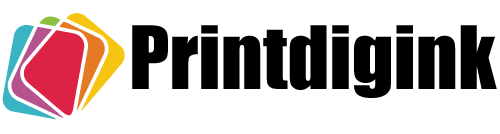
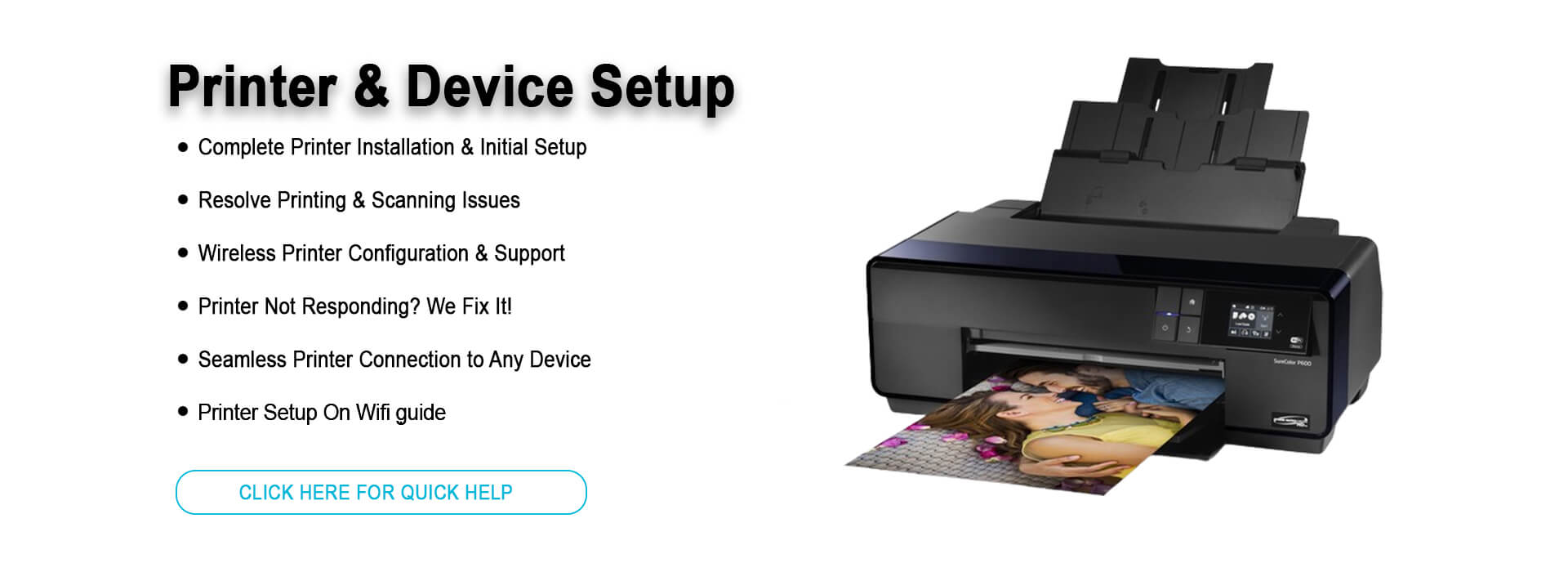
Leave A Comment